How to reset a Customer's Hosting SiteCountry
In this tutorial we are going to cover the steps required to reset any customer' hosting whenever the customer request as needed.
First of all take the due permisison of the customer and ask him that he will lose accesss to all of the data by replying this to the customer :
Hello,
Thank you for reaching out to us. We have received your request to reset your hosting. Before proceeding with the reset, we want to ensure that you are aware that this action will result in the complete deletion of all data associated with your hosting account. This includes files, databases, email accounts, and any other data stored on the hosting server.
Once the reset is performed, it will not be possible to recover any of the deleted data. Therefore, we strongly recommend that you take a backup of your important files and databases before proceeding with the reset.
Please confirm that you understand the consequences of resetting your hosting and that you have made the necessary backups of your data. Once we receive your confirmation, we will proceed with the reset as requested.
If you have any further questions or concerns, please feel free to let us know. We are here to assist you.
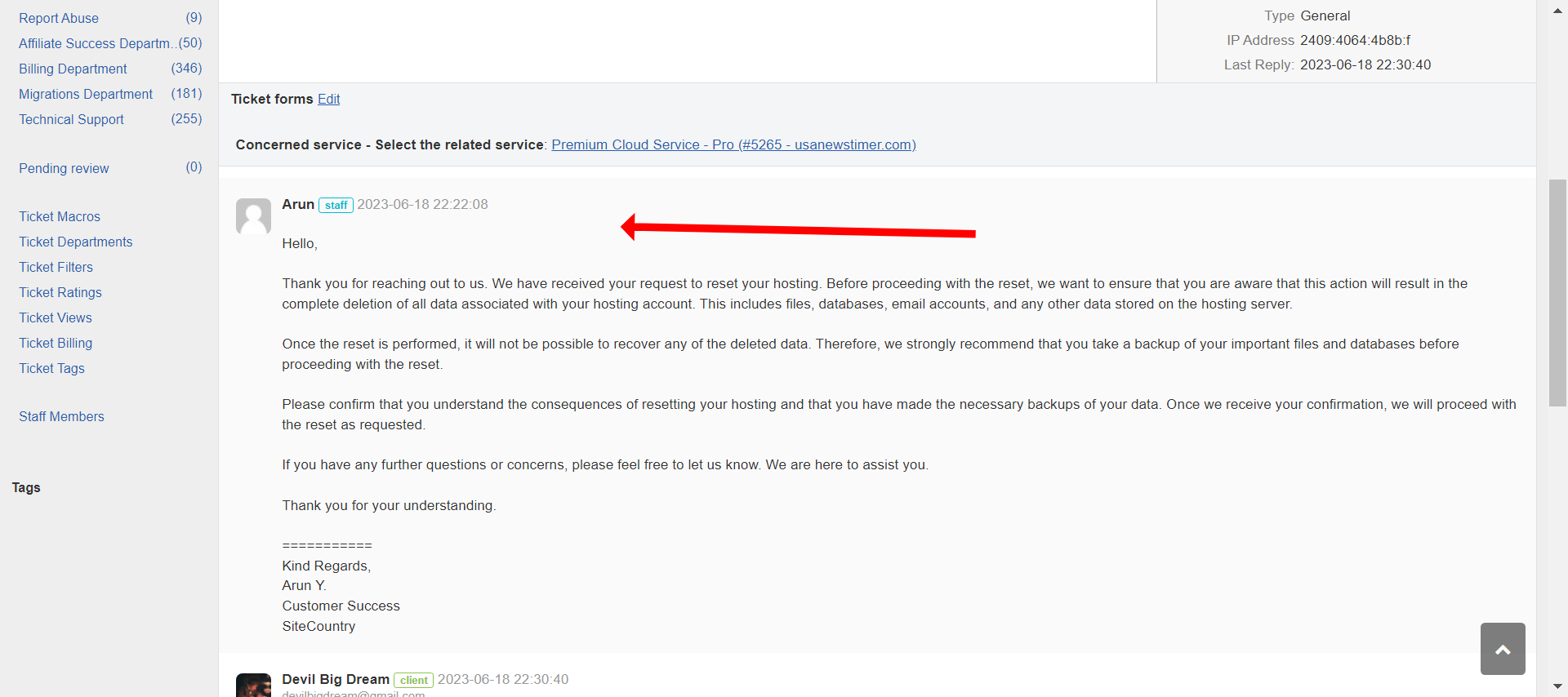
After the customer confirms.
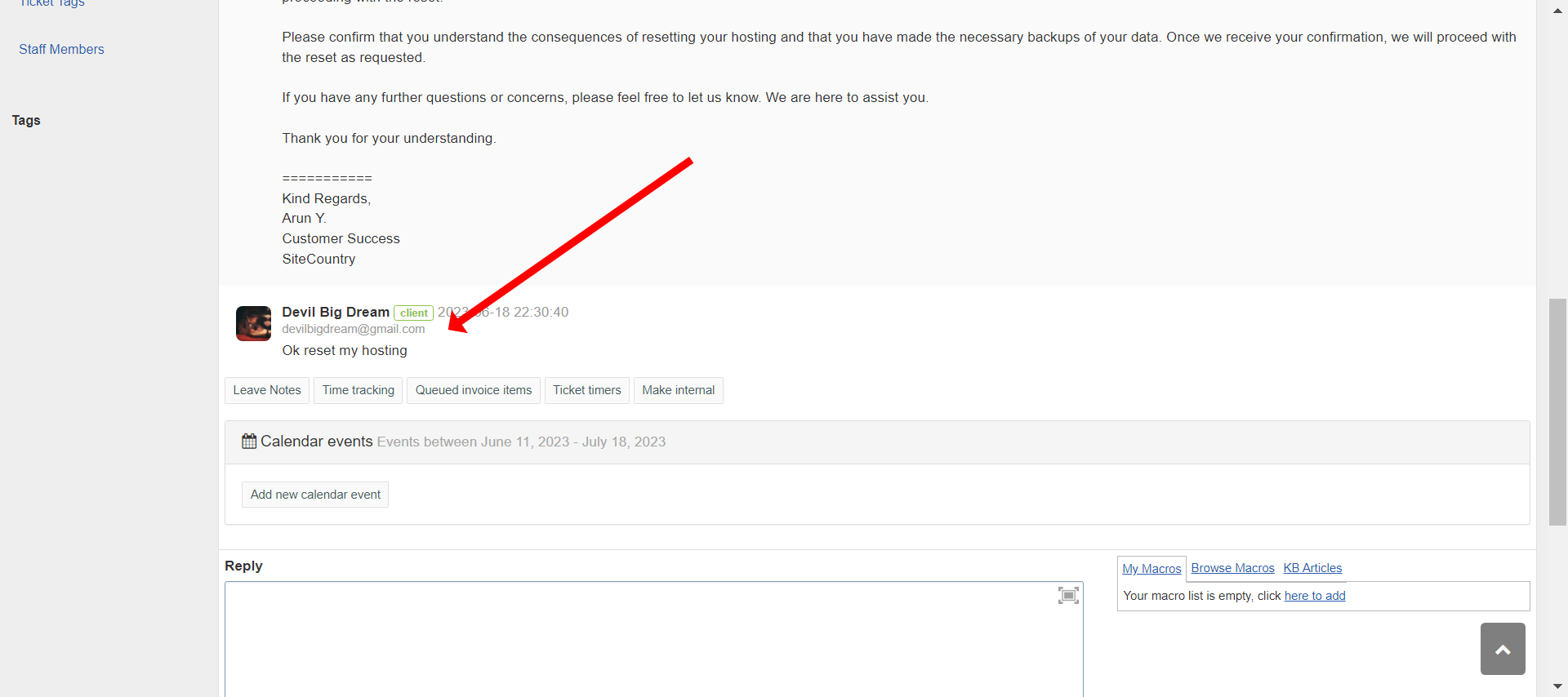
Go to his services section and find the service , which he wants to be reset.
In case there are more than one service then ask the customer for the confirmation of the service which he wants to reset by replying this :
Thank you for reaching out to us. We understand that you would like to reset a specific service, but we would like to confirm the details before proceeding. Could you please provide us with the following information:
Service Name: Please provide the name of the service that you wish to reset. This will help us ensure that we are resetting the correct service for you.
Primary Domain: Please provide the primary domain associated with the service. This will further help us identify the specific service you are referring to.
Once we receive this information, we will review it and proceed with the reset as requested. If you have any additional questions or concerns, please feel free to let us know. We are here to assist you.
Now, after you have taken the due permission of the customer and also are sure about the service which needs to be reset, go the concerned service :
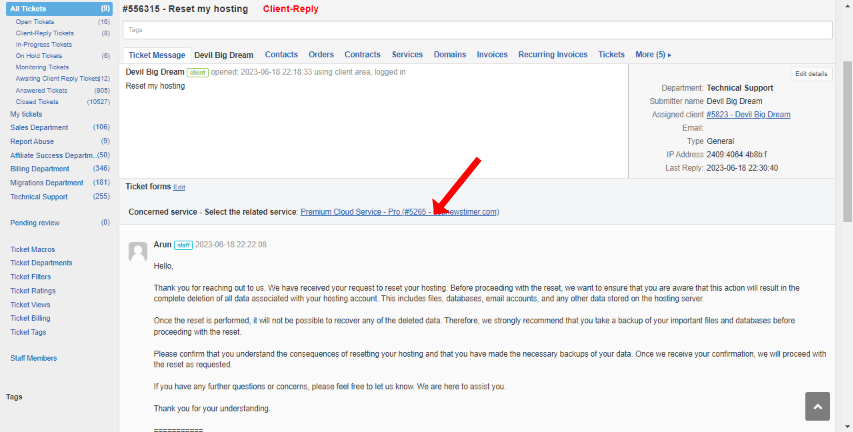
Now click on the terminate button :
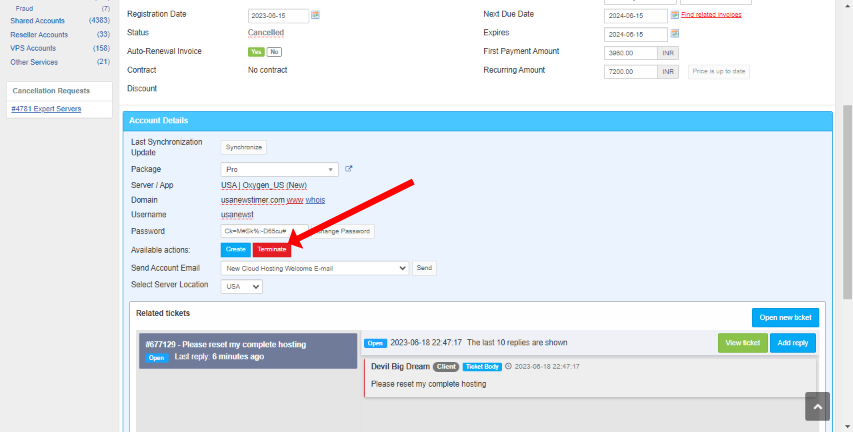
Now wait for the same to complete, then you will see a message which says that it has been completed and will ask you to reload the page, press on the reload now button and then the page will reload.
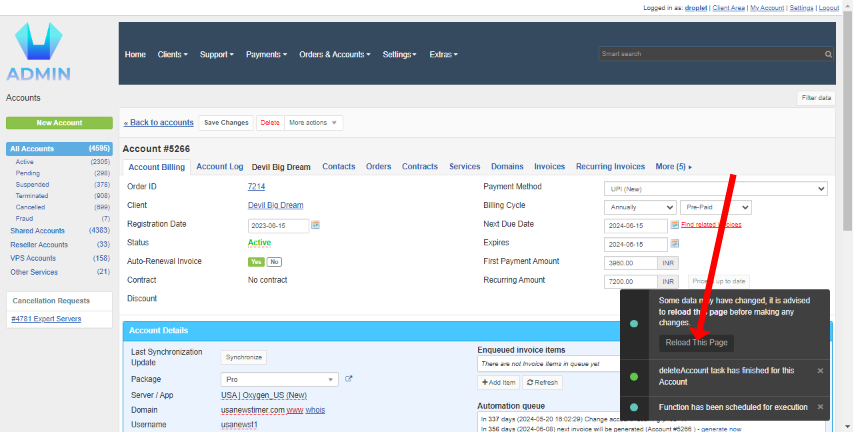
Service status should show as terminated now :
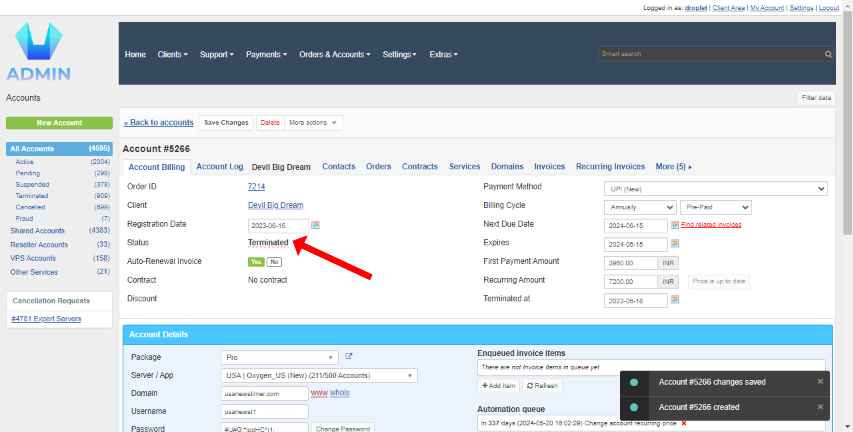
-------------------
After that, now click on the create button as shown below :
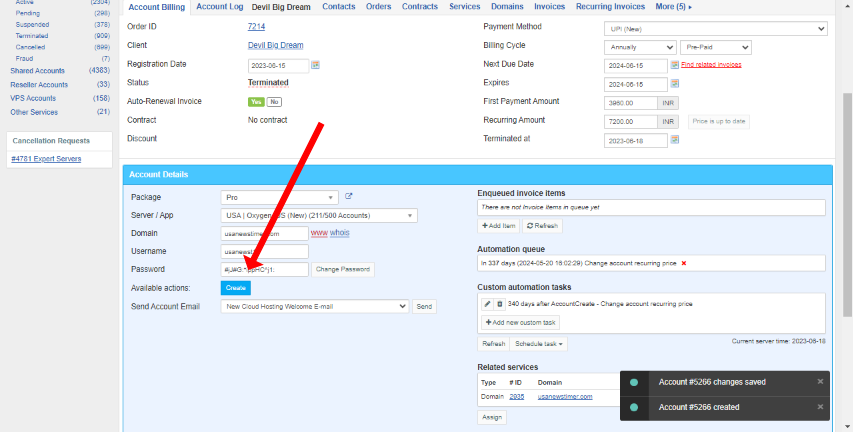
Now, the page should ask to reload again, then reload the page and the service status should show as Active now.
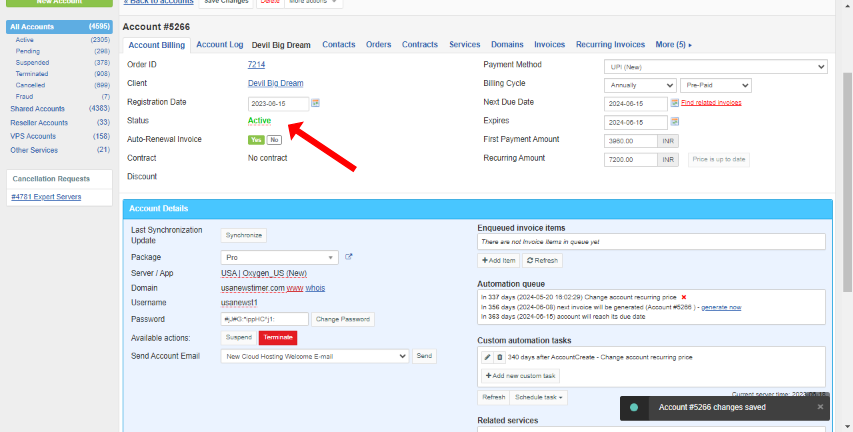
If everything went as per the plan, then the issue is resolved, and you can reply the customer with the below response.
Thank you for providing the required information. We have successfully reset your hosting account as requested.
Please note that this process has removed all data associated with the hosting account, including files, databases, and configurations. It is important to ensure that you have backed up any necessary data before proceeding with the reset.
Now that the hosting account has been reset, you can start afresh and rebuild your website or upload your files. If you need any assistance or have further questions regarding the setup or configuration, please feel free to reach out to us. We are here to support you.
Send the reply and the ticket is sorted.