How to add a Free domain Order in Hostbill
In this article, we are going to share a step-by-step process to add a free domain order in Hostbill.
Step 1: Go to Hostbill, and search for the client for whom you want to add the free domain order, you can either search via email address or via support PIN. Once their account appears, go to their account by clicking on their profile name ( which appears in blue as shown in the screenshot)
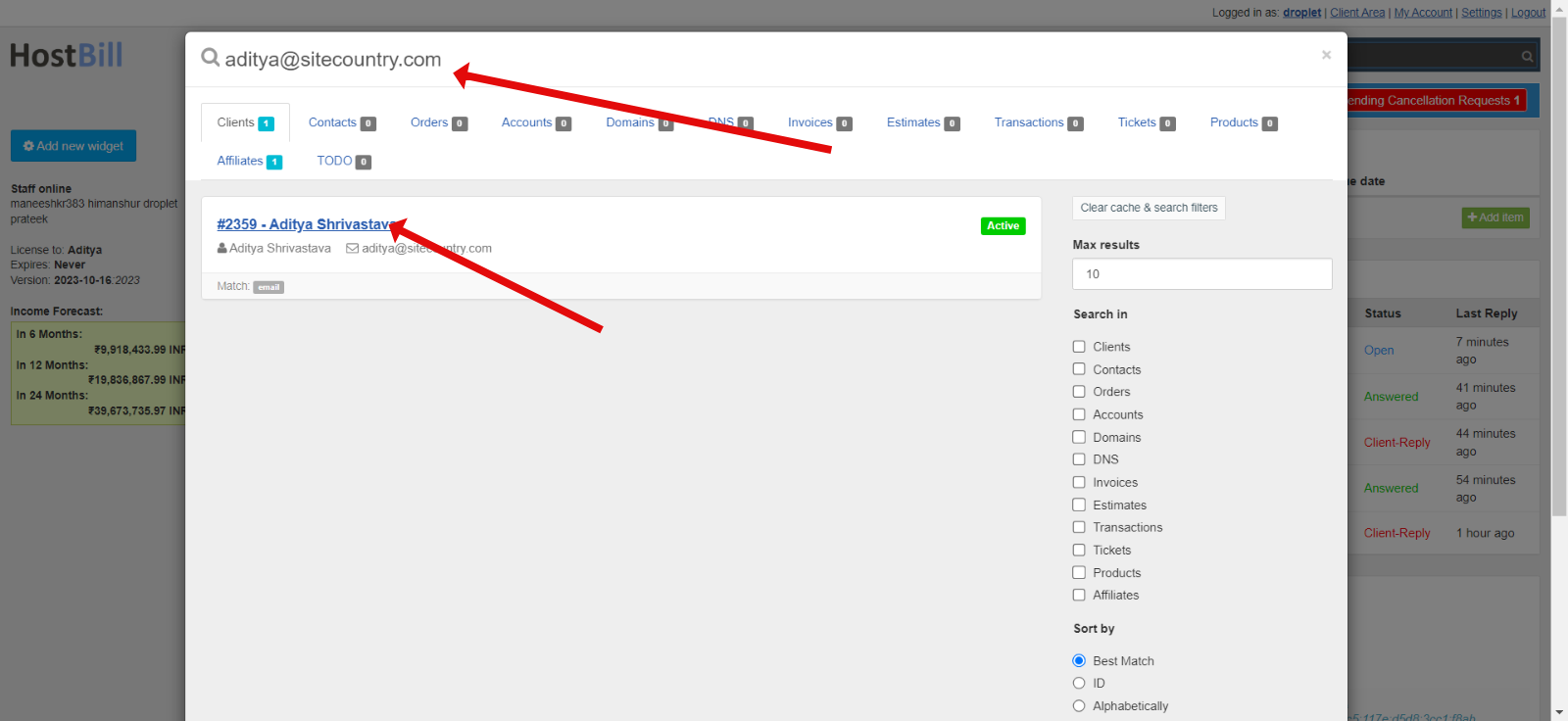
Step 2: Go to their domain section and click on New domain
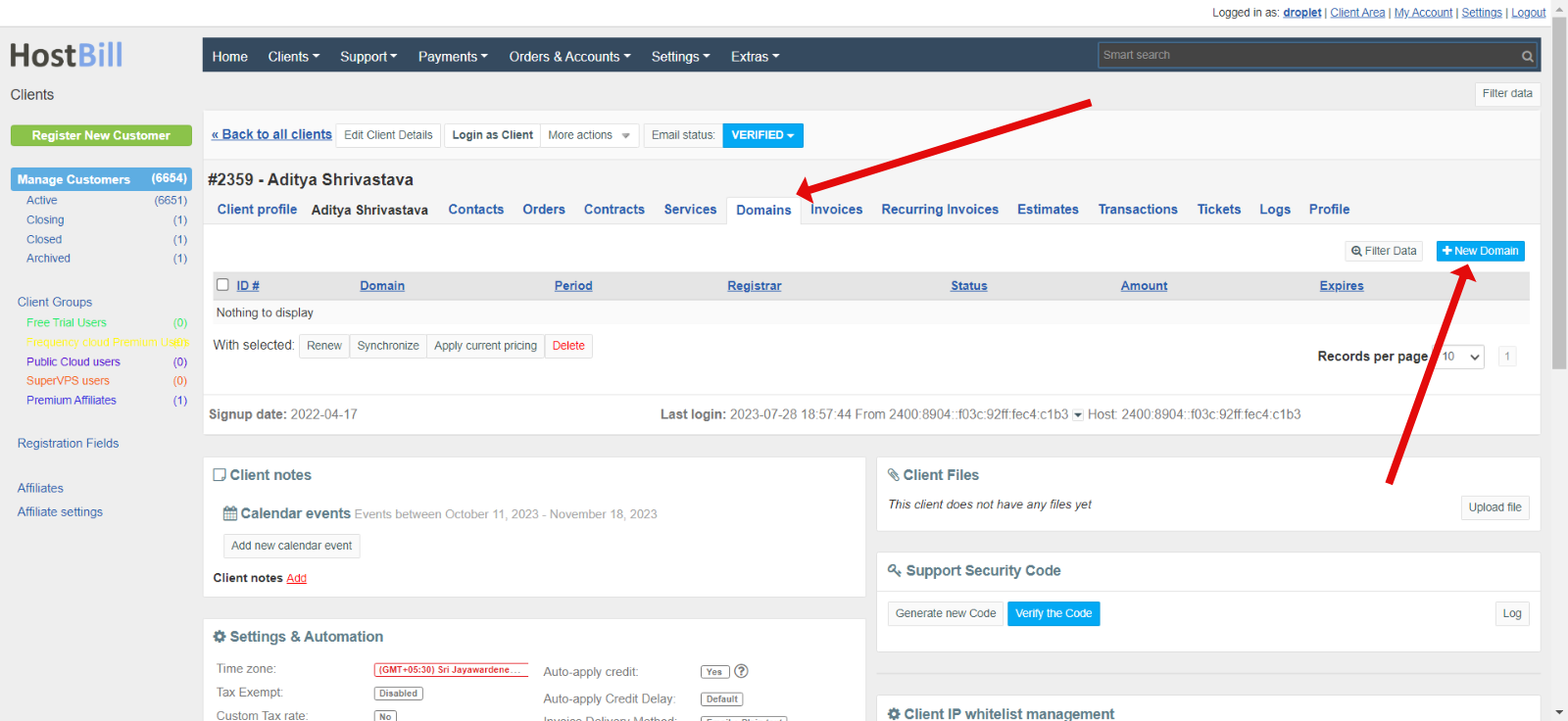
Step 3 : In the select a product, select : Domain , type should be register.
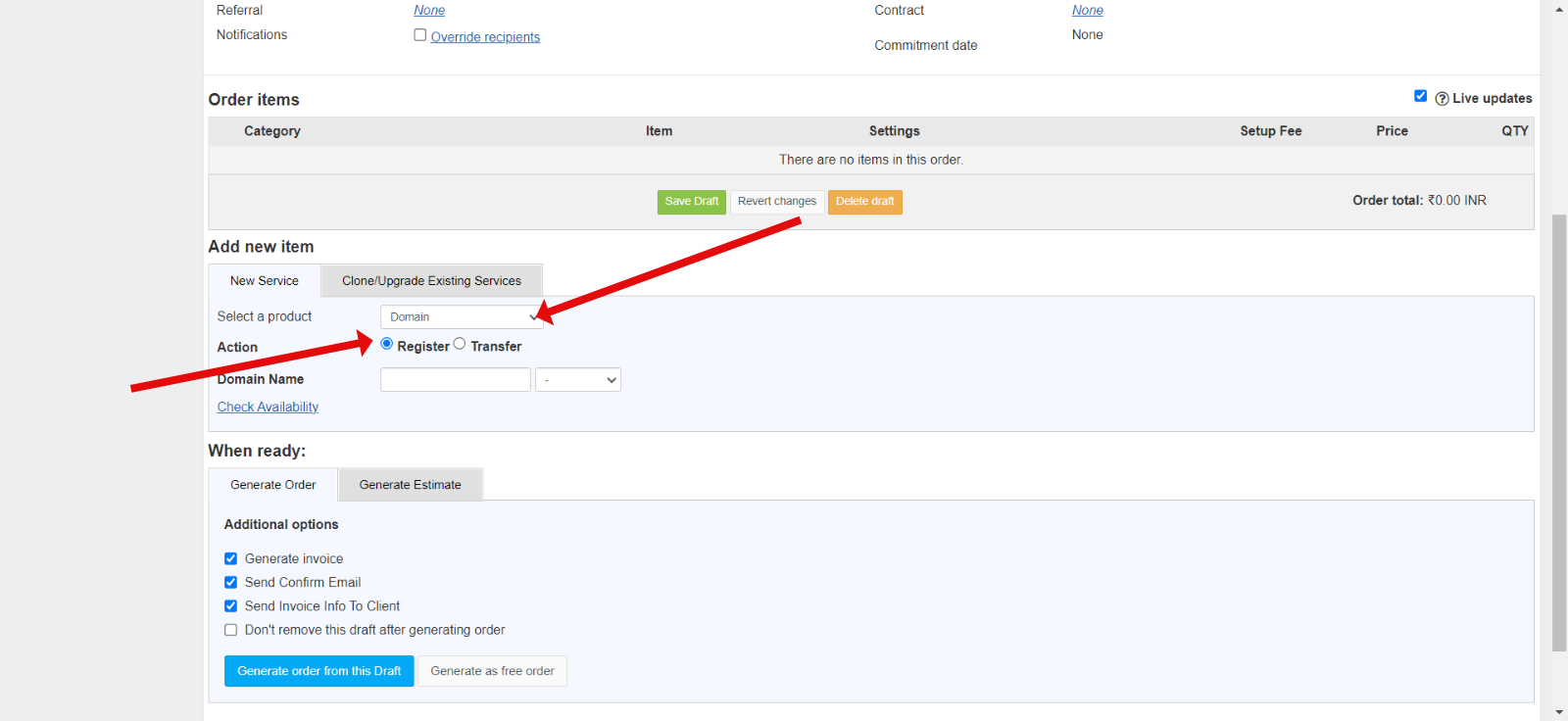
Step 4: Enter the domain name without TLD, in the domain name box, for example if the domain name is sitecountrydomain.com then in the domain field just enter sitecountrydomain and in the dropdown select .com as shown below. Then click on check availability to verify that the domain is available for registration.
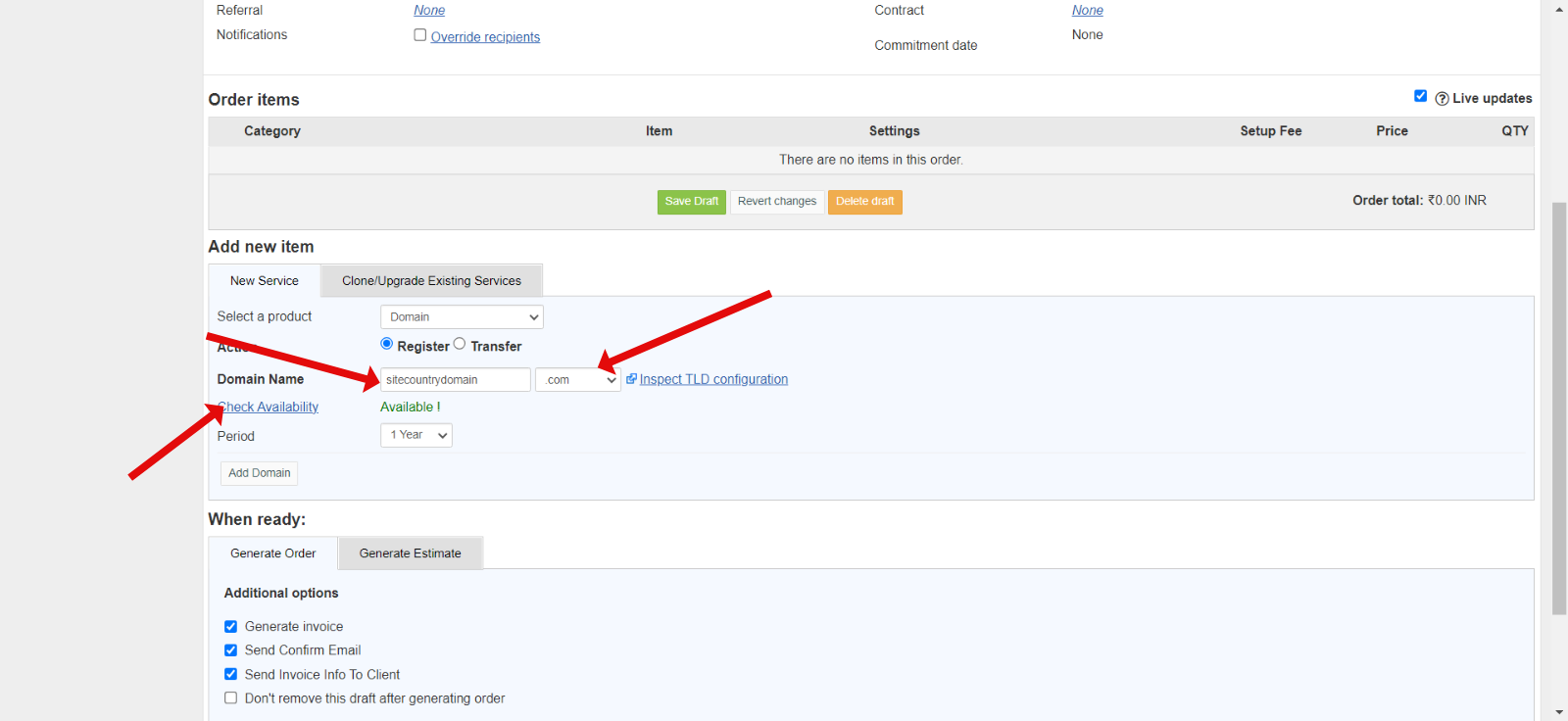
Step 5: Click on add domain
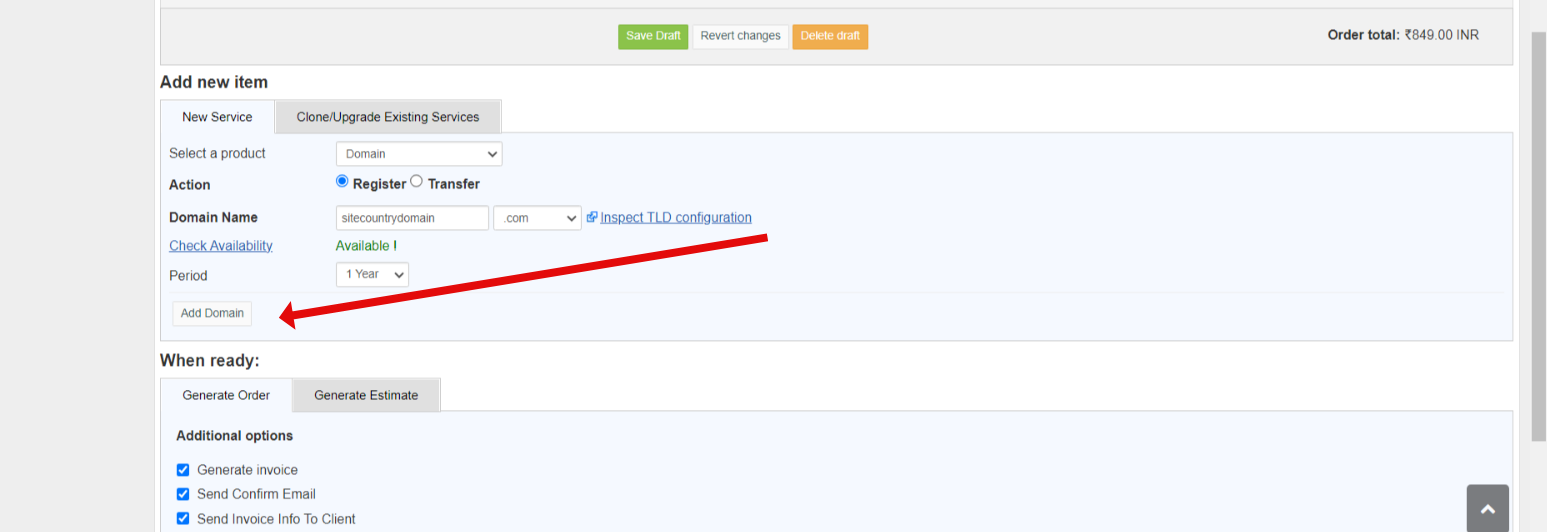
Step 6 : Now the domain should be added as shown :
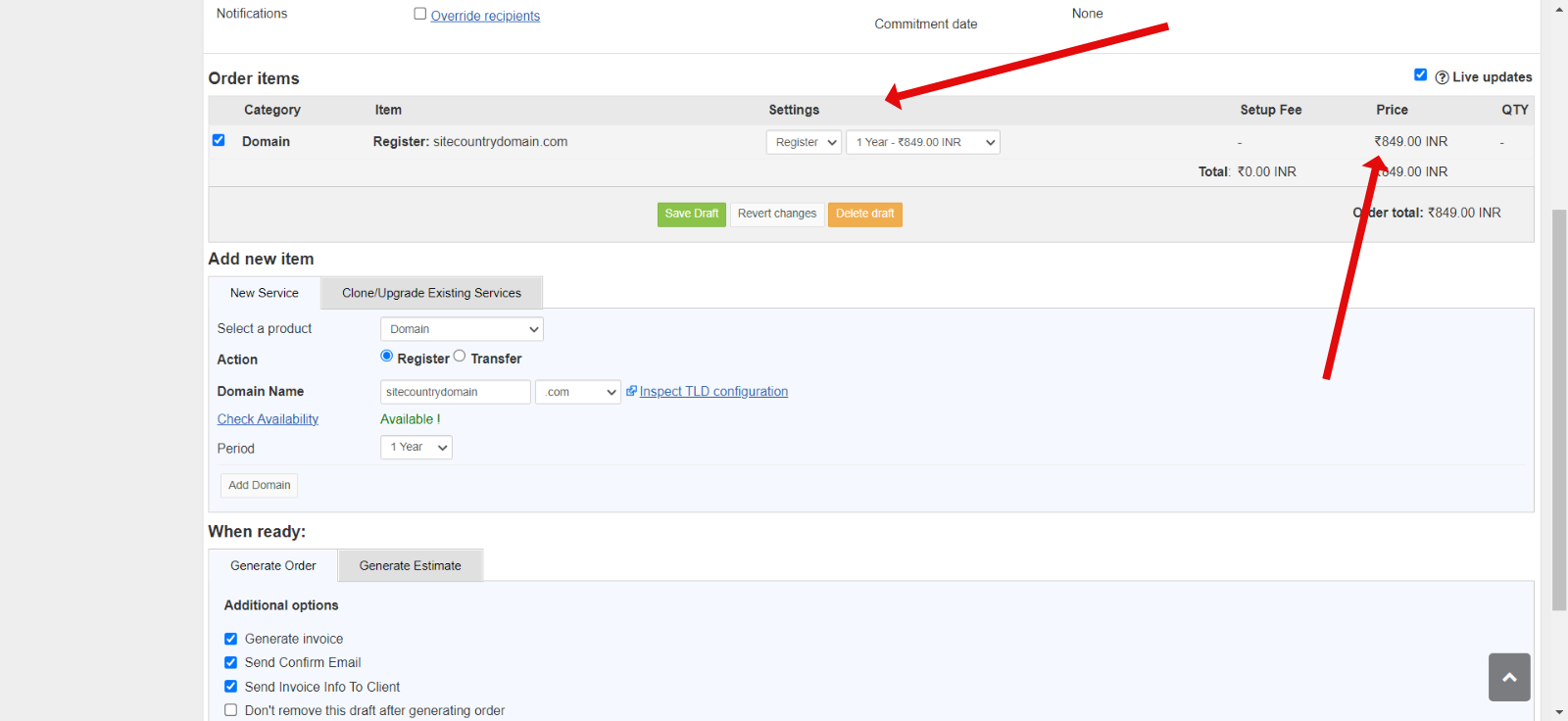
Step 7 : In the price set to zero
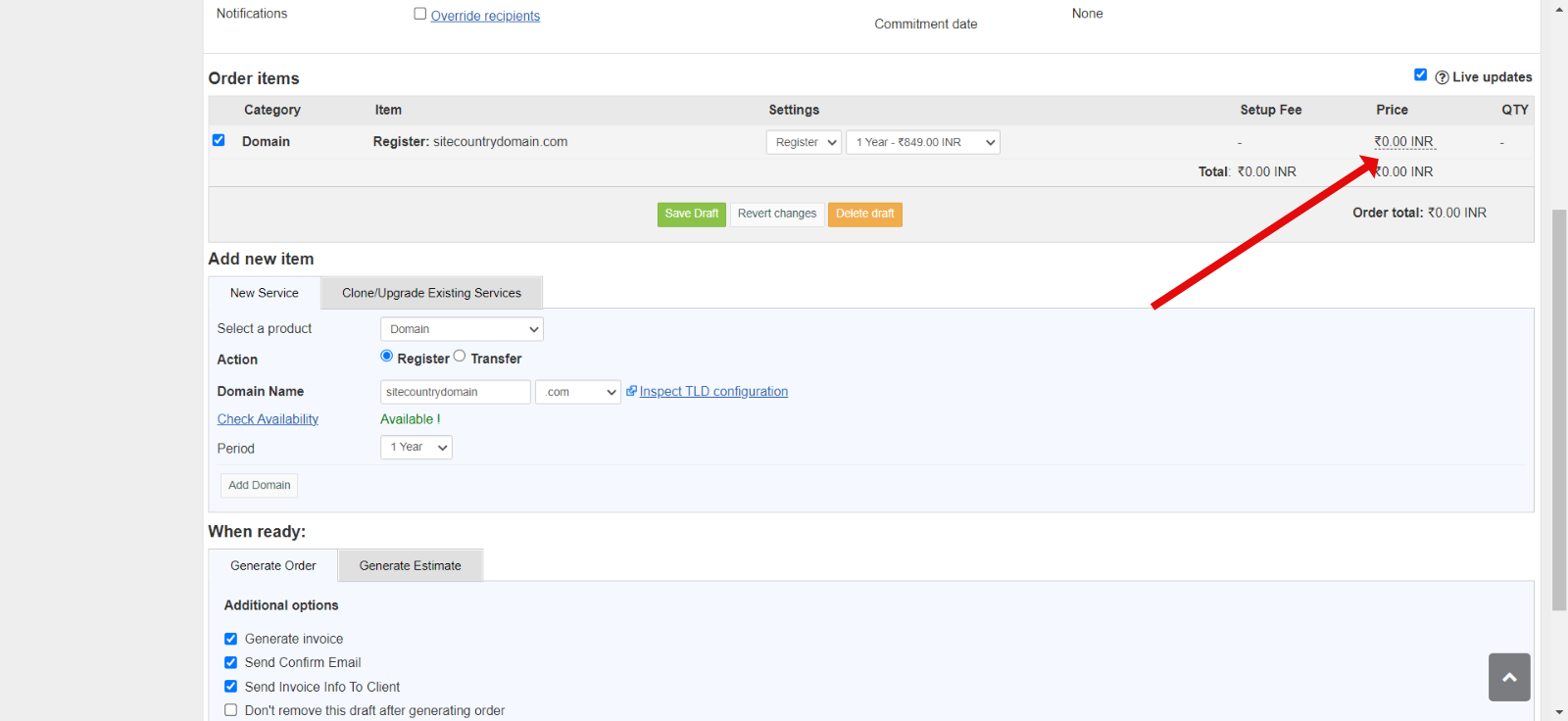
Step 8: Scroll down, untick the generate invoice button and then click on the generate order from the draft button : Click on OK if prompted to accept order
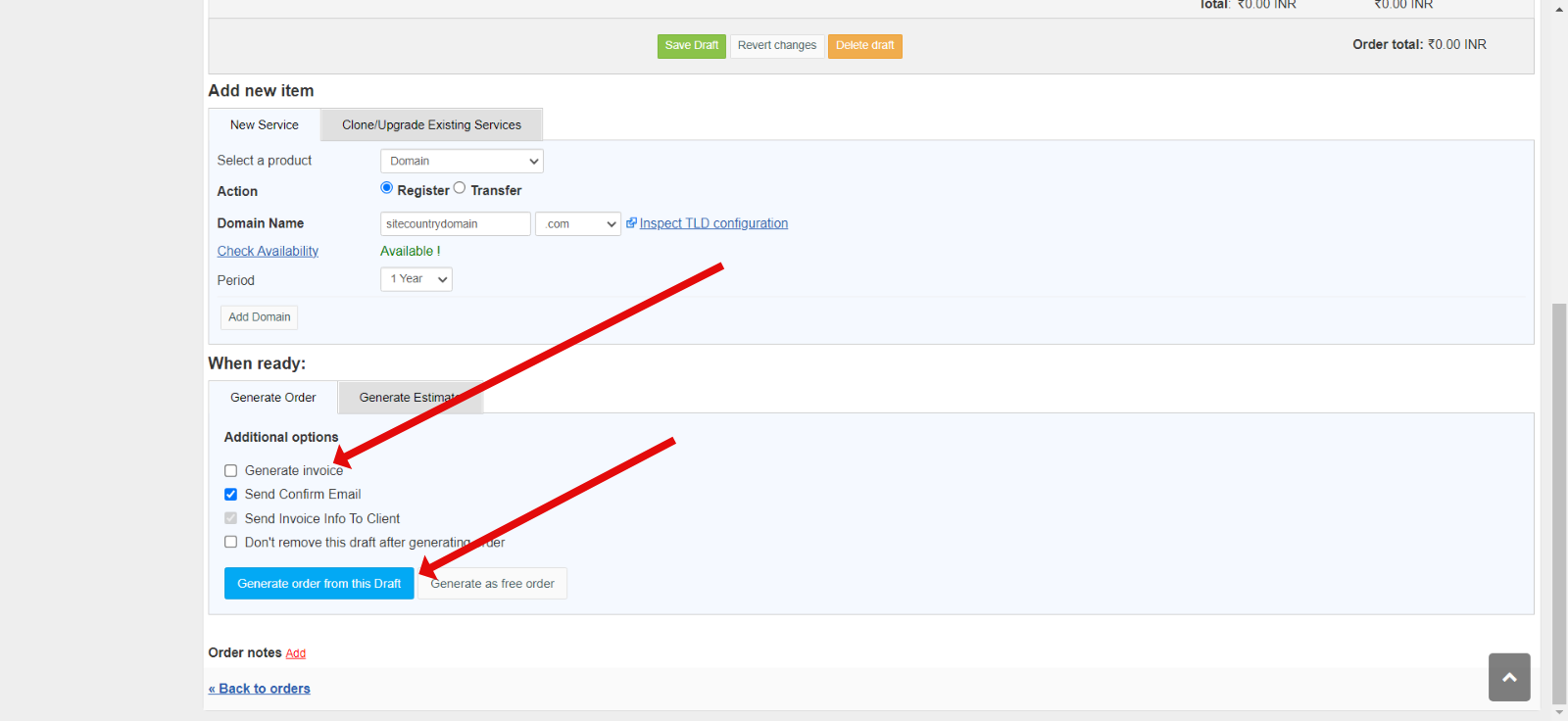
Now, click on accept order and the domain should be activated :
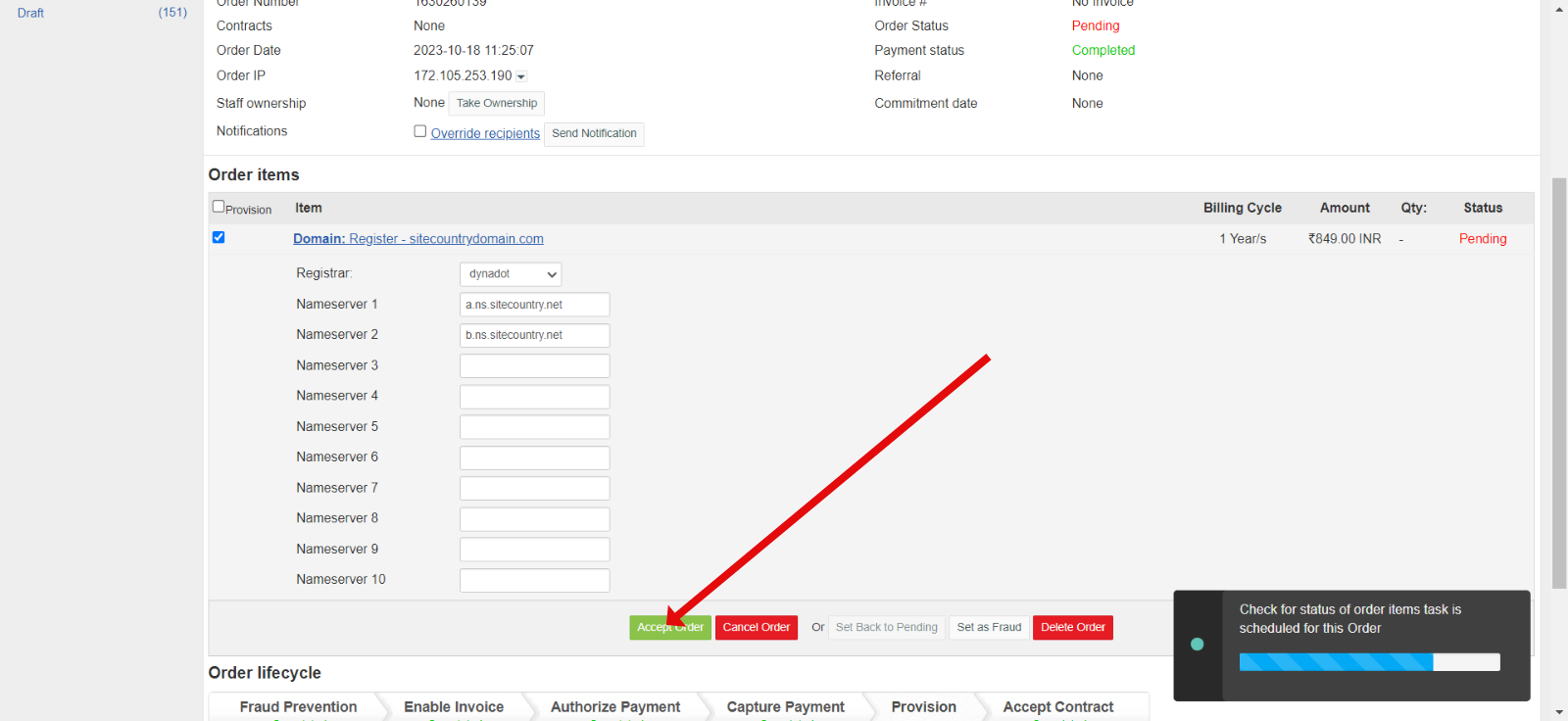
Done!